Powerpoint 2016 2019 365 - Master powerpoint presentation
Loại khoá học: Tin học văn phòng
Complete Powerpoint Masterclass, 20+ powerpoint 365 presentation slides. Learn Microsoft Powerpoint beginner to advanced
Mô tả
5 Latest Updates to the course content:
Sep 2023 - NEW SECTION - Accessibility!
Sep 2023 - Equations in PowerPoint for teaching
Jun 2023 - NEW SECTION AI, Chat GPT, Microsoft Copilot.
Apr 2023 - Embedding an Interactive Google Map
Apr 2023 - Cameo feature + Speaker Notes lecture
JOIN OVER 102,000 STUDENTS WHO ARE LEARNING HOW TO CREATE OUTSTANDING POWERPOINT PRESENTATIONS AND TEMPLATES FROM AN EXPERIENCED DESIGNER
Do you want to learn how to use MASTER SLIDES to create Templates?
Do you want to SAVE TIME working in PowerPoint and be more efficient?
Do you struggle to create EYE-CATCHING, well-designed presentations?
Learn how to coordinate the DESIGN of your presentation with your speaking skills!
This course solves these problems and teaches you valuable Microsoft PowerPoint 365 tricks beyond that. You can use PowerPoint 2021, PowerPoint 2019, PowerPoint 2016, or even 2010 or 2013, but newer versions are recommended.
The course is divided into four comprehensive chapters to make it easy to follow:
ESSENTIAL KNOWLEDGE - Best presentation practices and useful PowerPoint tricks, including presentation tips that you might not be aware of.
SLIDE DESIGN – Learn the slide-by-slide process of how to design your own presentation. Each lesson is devoted to tackling one slide at a time. Follow along and create your own masterpiece just like the one in the preview. PowerPoint 2010 and PowerPoint 2011 MAC tricks also apply.
MASTER SLIDES - Learn how to set up, prepare, and create templates in the PowerPoint Slide Master window to create high-quality presentations for companies, clients, and online sales!
ADVANCED TRICKS – Learn from dozens of high-quality lessons that teach you important PowerPoint tricks such as setting up the music, video backgrounds, global changes, and more.
With the help of this course, you will:
Increase your Microsoft PowerPoint knowledge
Improve your workflow and design skills
Learn to make custom layouts with placeholders on slide master slides
Get a new 14-slide PowerPoint 2013 / 2016 / 2019 / 2021 / PowerPoint 365 presentation template to use
Reduce the time you need to complete a high-quality presentation
Learn PowerPoint 2013, PowerPoint 2016, PowerPoint 2019 / 2021 (and the older versions) in one comprehensive course
Be able to brand and build templates for you, your company, or your clients!
The focus of this course is the design process and template creation. I will take you by the hand through the process of creating an outstanding presentation. We will design using PowerPoint and make infographics, world maps, graphs, charts, features, processes, introductions about our slides, and many things that are important to a well-prepared presentation. Whether you're looking to give a monthly report or impress prospective clients with your PowerPoint designs, learning the shortcuts and how to build unique themes is essential for crafting engaging and informative presentations.
I'm a very active instructor and respond to questions within 48h. All questions in my course are addressed and we work with students together to find solutions for their problems or at least the best possible ones out there :) Learn Microsoft PowerPoint with me and don't look back!
Frequently Asked Questions (FAQ):
Q: I'm a total beginner in PowerPoint, is this course right for me?
This course will teach you all the necessary basics and advanced tools, but it's not PowerPoint 101 for beginners. I mention basic tools and techniques, but I assume that you are computer savvy and know how to find your way around PowerPoint already. BUT! If you aren't then I have prepared a completely FREE PowerPoint basics course, which will equip you with the knowledge necessary to take this one. It's available on my profile under free courses. It's called PowerPoint for Beginners - Program & Animation Basics FREE
Q: I'm enrolled in your PowerPoint Masterclass - Presentation Design & Animation course. Should I get this one or is the other one enough? Which one is better?
Good Question! Both courses are top PowerPoint courses that teach you the knowledge and tools to create outstanding presentations, animations, and templates. They are just two different versions that use different slides and unique content respectively. The benefit of that is you can follow a different design path on each course. Students who finished the first master's course were asking me for more, and I'm happy to provide more if there is demand for it. If you already feel super comfortable with PowerPoint, one course is enough. But if you seek even more design ideas and slides, and if you like my content and the way I teach, you won't go wrong by taking both courses. Each of those two courses has several unique sections that allow them to expand their knowledge in their own way.
Q: I've been using PowerPoint for 15+ years and think I know it already. Will I learn anything new?
I'm an experienced PowerPoint instructor with over 250 YouTube tutorials and more than 10 published PowerPoint courses and series. Over the past few years, I have learned from both beginner and advanced students which areas to address to best influence your workflow in a positive and impactful way. My courses help you to boost your efficiency, using shortcuts and on-trend designs to help you to reach a modern, top-level standard of quality. If you need something that is not already in the course, you can always ask me about topics to add to courses that interest you.
Q: I'm still not sure if I want to invest in this course. I don't know if I want to focus on design or on animation. Is there any fall-back plan?
Of course! First, you should watch the promo videos and watch the free preview lessons. They will give you a good understanding of the course content, pace, and what to expect from taking the course. Apart from that, you have Udemy’s 30-day Money Back Guarantee with no questions asked!
Stop waiting days to get your presentation back from a designer or from your co-workers. Instead, take your presentation into your own hands with this PowerPoint 2016, PowerPoint 2019, and PowerPoint 365 course. Don't wait to sign up. ENROLL NOW!
Bạn sẽ học được gì
Create a fully-animated and transition-filled business presentation
Rapidly improve your workflow and design skills
Minimize text quantity on presentations by using graphs and images
Learn PowerPoint from beginner to an advanced level
Yêu cầu
- PowerPoint 2010 / 2013 / 2016 / 2019 / 2021 (or Office 365)
- PowerPoint 2011 MAC (has a few functions less than the Windows version), 2016, 2019, 2021 for MAC (those are better equipped)
- Determination to improve your skills and learn easy-to-follow design practices
Nội dung khoá học
Viết Bình Luận
Khoá học liên quan

Đăng ký get khoá học Udemy - Unica - Gitiho giá chỉ 50k!
Get khoá học giá rẻ ngay trước khi bị fix.

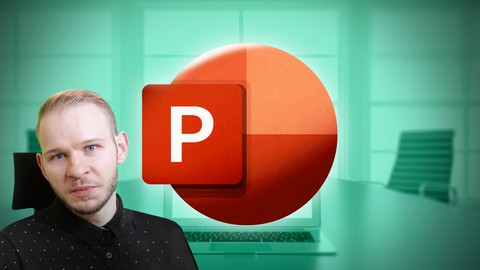
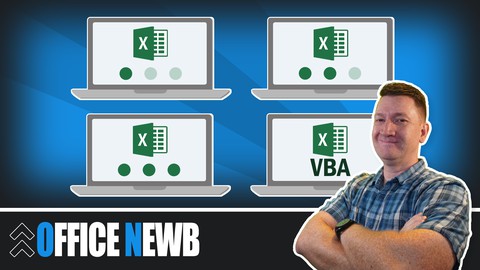
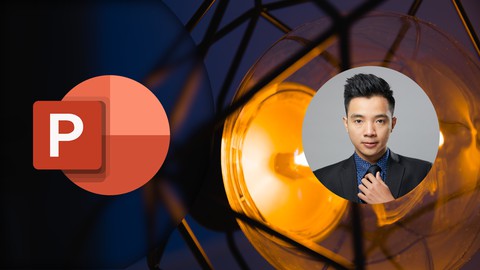
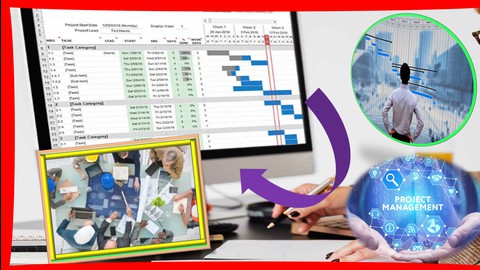

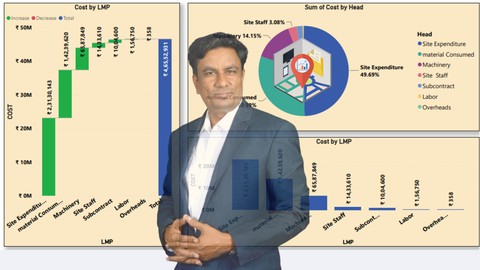
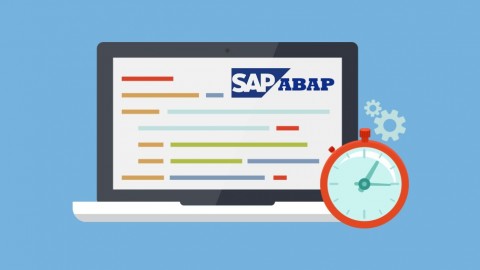



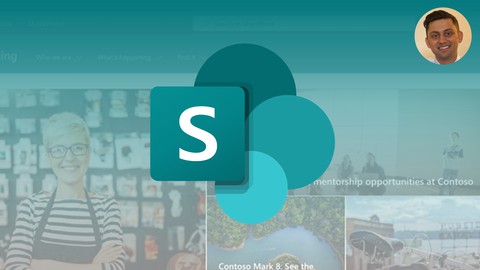
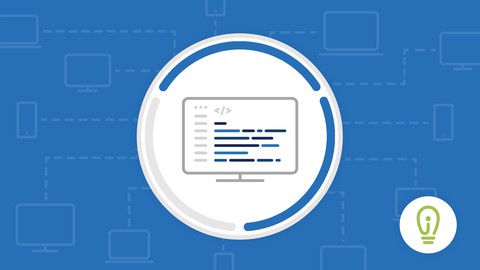
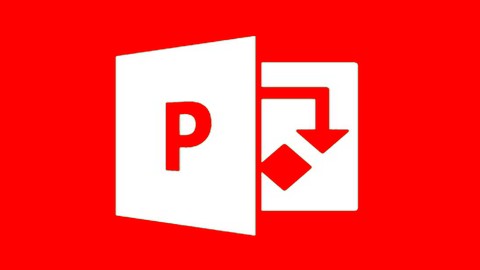
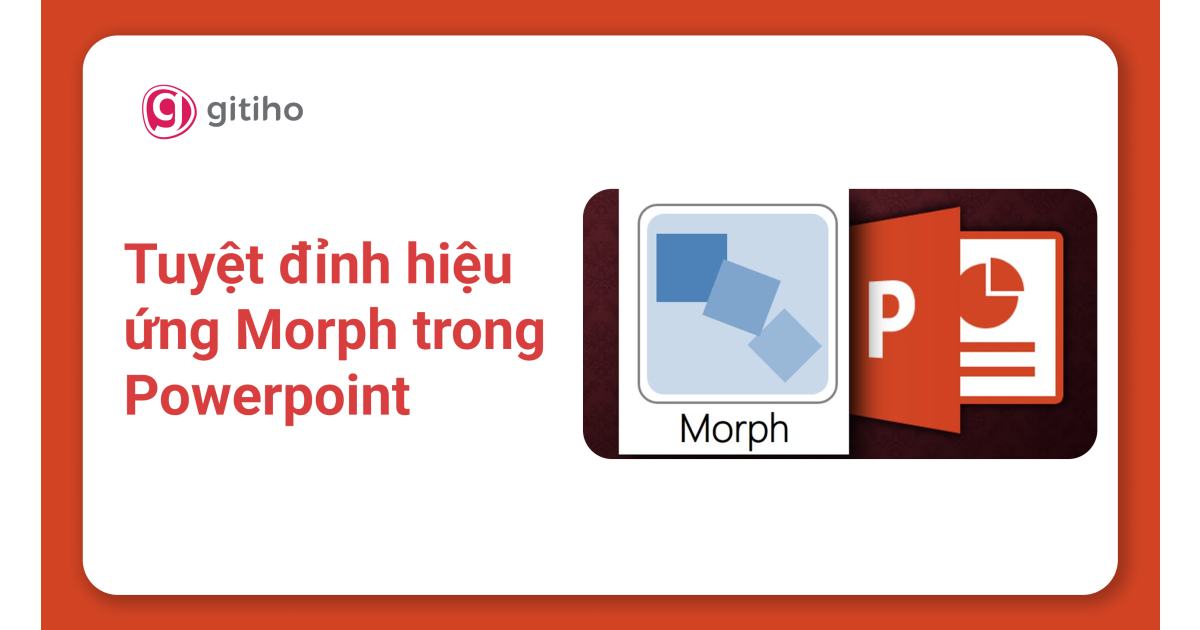
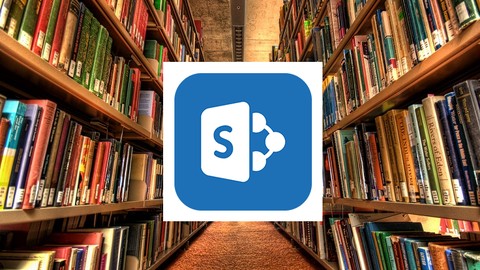
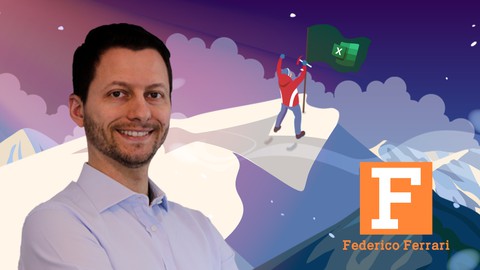

Đánh giá của học viên
Bình luận khách hàng