PowerPoint Masterclass - Presentation Design & Animation
Loại khoá học: Tin học văn phòng
Microsoft PowerPoint presentation slides and animation. Microsoft PowerPoint 2016 2019 and 365 beginner to expert!
Mô tả
Do you want to DESIGN TOP-NOTCH SLIDES like a professional designer?
Do you want to GET COMFORTABLE WITH ANIMATION in PowerPoint?
Do you want to CREATE VIDEOS in PowerPoint that are ready to publish online?
Would you like to GET BETTER AS A DESIGNER, entrepreneur, business professional, or?
This course will prepare you with all the tools, knowledge, and skills that you need to reach the goals in the questions above. With this course, you can master PowerPoint and become a more capable and complete designer!
Avoid frustration by learning an efficient workflow from a professional designer. I will take you by the hand and teach you to design great presentation templates and slides with confidence. You can be sure that your end results will be of the highest quality.
Great presentations involve far more than just making nice PowerPoint slides – they influence your branding, appearance, personal skills etc. so you want to make sure that those are on the highest level.
This course has a core of six comprehensive chapters to teach you everything you need to know:
1. POWERPOINT BASICS - Learn to use the software properly and get a brief grasp of its most important components and tools. I will show you the essentials, so we can work swiftly in PowerPoint going forward.
2. ANIMATION BASICS – Learn how to properly use animation. Discover the different types of animation and how to properly work on the animation timeline. This will make your animation work much easier.
3. SLIDE DESIGN – This chapter is the main slide and presentation design section of this course. Since you already learned the basics in the previous chapters, it's time for us to roll out the big guns and design like a madman (or woman)! I will teach you a consistent, well-prepared design to give you a great starting point for your PowerPoint presentations.
4. ANIMATION DESIGN – In this chapter, we’ll animate some of the slides we prepared and then you’ll learn how to make simple explainer videos or kinetic typography in PowerPoint. I will show you several outstanding tricks that you can use in your daily workflow!
5. VIDEO CREATION - Learn how to create explainer videos and online lectures using only PowerPoint. I’ll show you how to record a presentation with your microphone and export a video that will be ready to publish anywhere online
6. POWERPOINT TEMPLATES - Every respected PowerPoint designer knows how to create PowerPoint templates. For your business, your clients, or products for sale, making templates is an essential skill to have and utilize!
AFTERWARDS: MORE SLIDE DESIGN, MORE TRICKS, MORE ANIMATION PROJECTS! Once you have a solid foundation of slide design and animation, we can explore other possible projects to do. We will create a few more animations, text reveals, and videos that are useful for creating more of your content.
After completing this course, you will:
Have a solid understanding of how to work efficiently in PowerPoint without wasting time and effort
Be able to produce top-quality slides and presentations (including videos) to the highest industry standards
Gain complete control of the animations you want to create
Get better at designing, presenting, and animating to help you advance as an active entrepreneur, creator, and content publisher
Frequently Asked Questions (FAQ):
I'm a total beginner in PowerPoint, is this course right for me?
This course will teach you all the necessary basics and advanced tools, but it's not PowerPoint 101 for beginners. I mention basic tools and techniques, but I assume that you are computer savvy and know how to find your way around PowerPoint already.
I'm enrolled in your Master PowerPoint Presentations course. Should I get this one or is the other one enough? Which one is better?
Good Question! Both courses are top PowerPoint courses that teach you the knowledge and tools to create outstanding presentations, animations, and templates. They are just two different versions that use different slides and unique content respectively. The benefit of that is you can follow a different design path on each course. Students who finished the first master course were asking me for more, and I'm happy to provide more if there is demand for it. If you already feel extremely comfortable with PowerPoint, one course is enough. But if you seek even more design ideas and slides, and if you like my content and the way I teach, you won't go wrong by taking both courses.
With both courses, you can reach a similar level of PPT knowledge, but in different ways and different designs. Each of those two courses has several unique sections that allow them to expand their knowledge in their own way.
I've been using PowerPoint for 15+ years and think I know the most already, will I learn anything?
I'm an experienced PowerPoint instructor with over 250 YouTube tutorials and more than 10 published PowerPoint courses and series. Over the past few years, I have learned from both beginner and advanced students which areas to address to best influence your workflow in a positive and impactful way. My courses help you to boost your efficiency, using shortcuts and on-trend designs to help you reach a modern, top-level standard of quality. If you need something that is not already in the course, you can always ask me about topics to add to courses that interest you.
I'm still not sure if I want to invest in this course. I don't know if I want to focus on design or on animation. Is there any fall-back plan?
Of course! First, you should watch the promo videos and watch the free preview lessons. They will give you a good understanding of the course content, pace, and what to expect from taking the course. Apart from that, you have Udemy’s 30-day Money Back Guarantee with no questions asked!
Bạn sẽ học được gì
Yêu cầu
Nội dung khoá học
Viết Bình Luận
Khoá học liên quan

Đăng ký get khoá học Udemy - Unica - Gitiho giá chỉ 50k!
Get khoá học giá rẻ ngay trước khi bị fix.


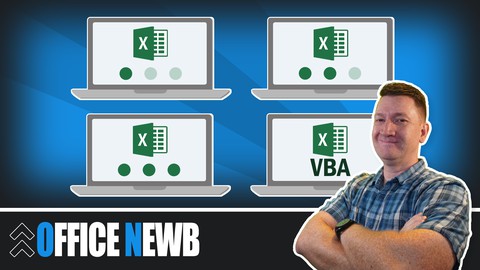
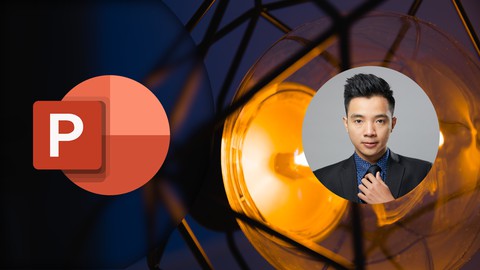
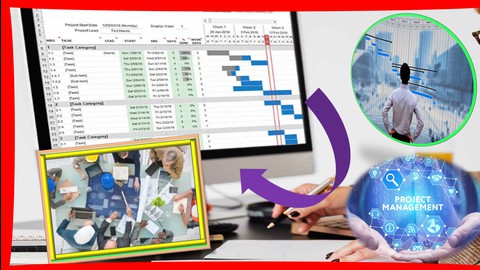

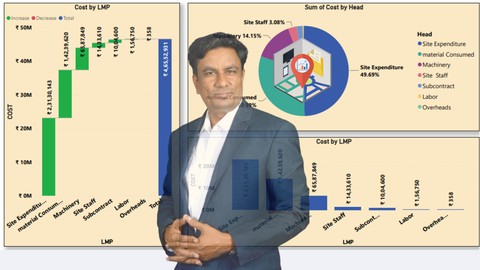
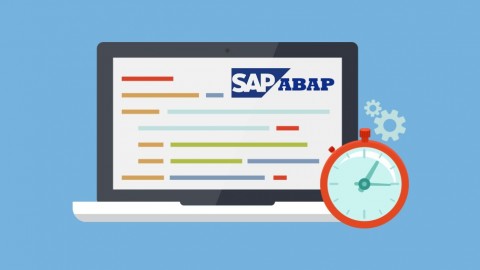



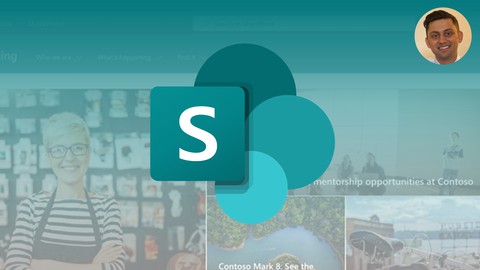
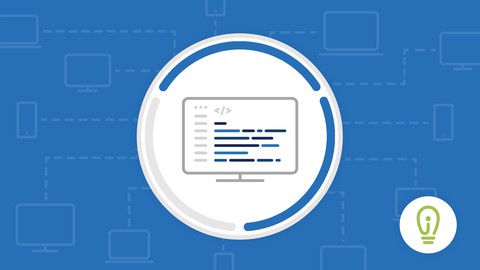
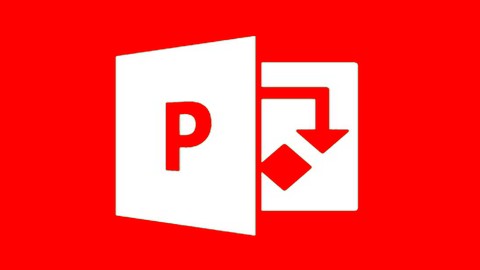
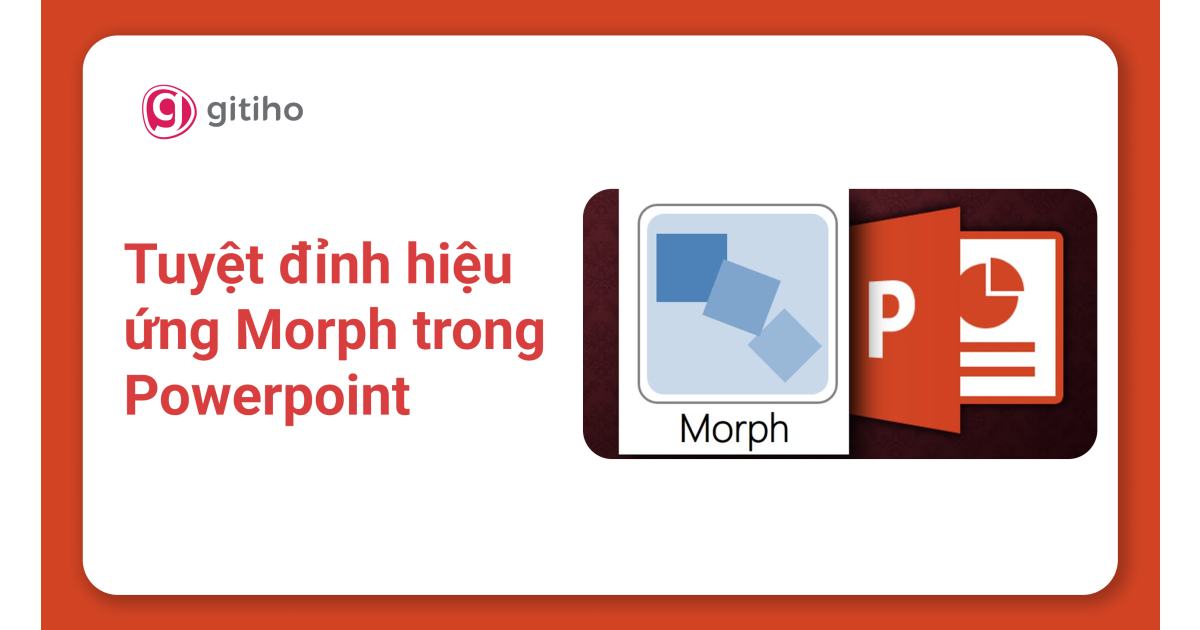
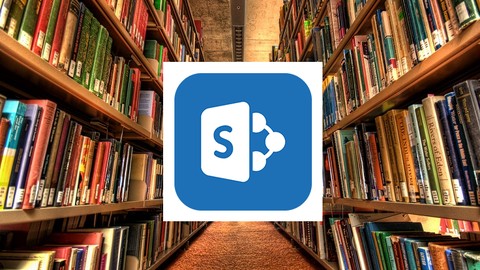
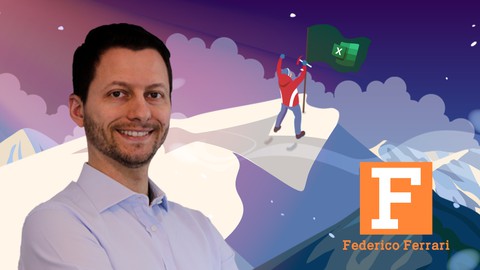

Đánh giá của học viên
Bình luận khách hàng