Mô tả
AutoCAD Electrical is the software of the AutoCAD suite which is intended to help control designers with the creation and modification of control systems. This software has extended features to automate control engineering tasks, such as building circuits, numbering wires, and creating bills.
For electrical engineers it is good for making circuit layout to power plant layout. This module includes drafting of electrical schematic diagrams, panel layouts, automatic report generation, PLC I/O drawing for spreadsheet, and so on.
This course is basically designed to assist the engineering students and the practicing designers. Keeping in view the varied requirements of the students, this course covers a wide range of tools and features such as schematic drawings, Circuit Builder, panel drawings, parametric and non-parametric PLC modules, stand-alone PLC I/O points, ladder diagrams, point-to-point wiring diagrams, report generation, creation of symbols, and so on. On the completion of this course, students will be able to create electrical drawings easily and effectively.
Salient Features of this Course:
A comprehensive course consisting of 140 video lectures that are organized in a pedagogical sequence.
Detailed explanation of all AutoCAD Electrical commands and tools.
Step-by-step instructions to guide the users through the learning process.
Practice Examples
Practice Test
Certificate of Completion
Bạn sẽ học được gì
Yêu cầu
Nội dung khoá học
Viết Bình Luận
Khoá học liên quan

Đăng ký get khoá học Udemy - Unica - Gitiho giá chỉ 50k!
Get khoá học giá rẻ ngay trước khi bị fix.

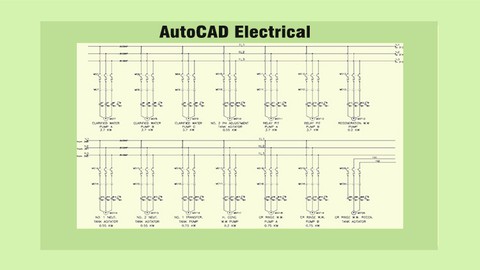



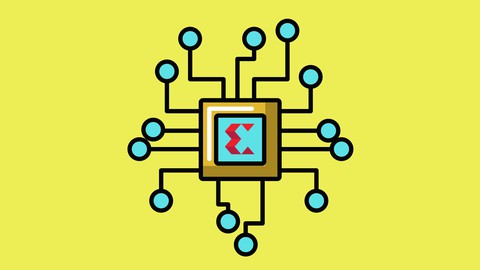

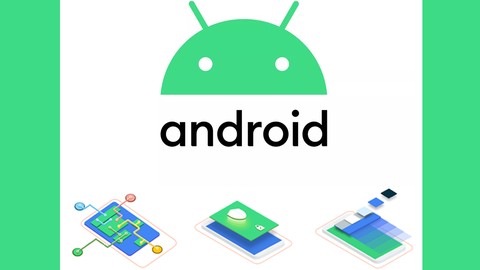





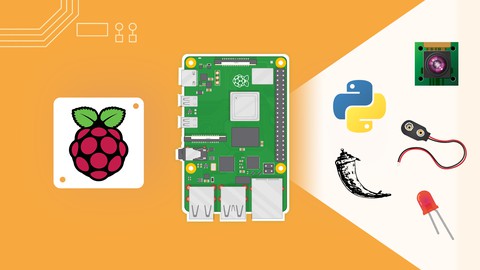


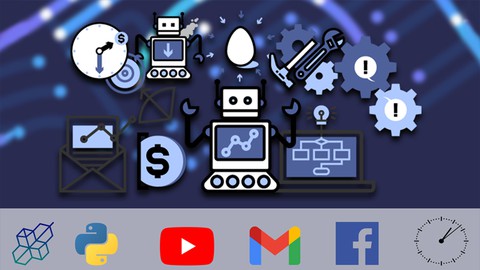
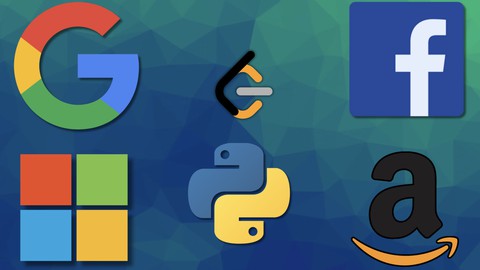
Đánh giá của học viên
Bình luận khách hàng