CFD Analysis of NREL Phase VI wind turbine
Loại khoá học: Design Tools
Solidworks, spaceclaim, ICEMCFD and Fluent used for different aspects of wind turbine CFD with English subtitles
Mô tả
In this course, you will learn to conduct CFD analysis of NREL Phase VI wind turbine. You will learn every thing from scratch and using only basic data (NREL phase VI report, document number 29955.pdf) available on NREL website such as airfoil coordinates, twist angle and chord length along radial stations and torque values for different wind speeds. In this course you will use solidworks to create CAD model of NREL phase VI wind turbine, ANSYS Spaceclaim to create inner and outer domains, ICEMCFD for hybrid mesh for both domain and Fluent for solution and post processing. And finally you will compare present CFD results with experimental data provided by NREL.
This is the horizontal axis wind turbine (HAWT) whose data is released by national renewable energy laboratory (NREL) and used extensively for CFD validation studies on wind turbines by researchers.
In this course we are going to use the H-configuration of NREL phase VI wind turbine which has 3 deg tip pitch angle (also known as global pitch angle). We have used H-configuration because it is the most commonly used case by many researchers in CFD community in general and wind turbine community in particular. Therefore you can find plenty of CFD analysis data in research papers on this configuration which makes this course even more useful to large audience.
From using basic data available in report (mentioned above), you will follow following steps:
CAD modeling in Solidworks (SW) by following following steps:
Downloading s809 airfoil coordinates from website or using provided files in dat/txt or excel format (full procedure is given).
Opening SW and making settings so that we can read airfoil coordinates in three dimensions (scan to 3D).
Setting the preferred units for the wind turbine model.
Importing s809 airfoil coordinates into SW and creating base profile from these coordinates (3D sketch). And this base profile will be drawn on base plan at zero radial location. You will also create blunt trailing edge which will make it easier to make the high quality mesh and moreover in actual NREL phase VI wind turbine blade, the trailing edge is blunt/square.
We will then create 21 planes for the wind turbine blade (from 25% span to 100% span) as per given design data sheet in NREL report no. 29955 and project base profile on these 21 planes.
After that provide the required twist angle and chord length to these 21 profiles again as per design specifications given in NREL report.
Use loft command to create the blade solid from these 21 profiles. Please note that 25%-100% (75% span) is covered by S809 airfoil as mentioned in report and we have also done exactly same.
Now create two more lofts as per given data.
Save this model it in SW model and we will import it into spaceclaim for further processing.
Creating inner and outer domain in Spaceclaim (SC)
Import NREL phase VI wind turbine cad model in SW format into SC
Set origin of base of wind turbine at 0,0, 0.508, while 0.508 is the radial coordinate of wind turbine blade.
Provide global pitch angle (blade tip angle) of 3 degrees to wind turbine blade.
Use move command with pattern option to create two blades from one blade.
Create sketch for hub and use pull command to make 3D solid body for the hub with little higher raduis than the 0.508 m (the end point of wind turbine blade with support)
Join two blades and hub to form single solid body of wind turbine model using combine option.
Create inner domain and subtract wind turbine solid from it so that can only fluid zone where flow can flow over the wind turbine outer surfaces.
Also create outer domain with given dimensions as shown in course videos and subtract inner domain from it.
As an optional exercise we will make half periodic model (180 deg) which can give you same results as full 360 model and requires half computational resources. But we will not continue with this model and we will use full 360 deg model in coming sections.
Creating tetra prism mesh for inner domain in ICEMCFD
Importing inner domain SC file (scdoc) into fluent
Setting up topo tolerance and tri tolerance for model. And run build topology.
Set sizes on different surfaces as per requirements
Set global mesh size
Create mesh using Octree algorithm and delete volume mesh. Smooth surfaces mesh up to required quality.
Create density box for mesh refinement in wake region behind wind turbine blades.
Create volume mesh using Delaunay algorithm.
Set prism mesh parameters and choose wind turbine from parts list for creation of prism layers on it.
Compute prism mesh with 5-7 layers initially and then crate more layers from Edit mesh menu by splitting each layer into 3 and thereby making 15-21 prism layers for boundary layer capturing.
Redistribute prism mesh so that we can get prism mesh in proper order.
Smooth volume mesh with prism elements, but this time with much care.
Check mesh quality and improve if it is low or negative.
Select Fluent as solver and set proper boundary conditions.
Export mesh into Fluent format (.msh)
Creating tetra mesh for outer domain in ICEMCFD
Import outer domain spaceclaim file into ICEMCFD
Set topo and tri tolerance and run build topology.
Set surface sizes on different parts
Create volume mesh using Octree algorithm
Delete volume mesh and keep surface mesh
Smooth surface upto required quality or maximum quality ICEMCFD can give you
Create density box for wake region capturing
Create volume mesh using Delaunay method
Smooth surface and volume mesh
Check mesh quality and if needed improve mesh quality.
Set solver as Fluent, provide appropriate boundary types and export mesh in Fluent (.msh) format.
Problem setup and solution in Fluent. And also compare CFD with experimental data.
Start Fluent with single core
Import both meshes i.e. inner and outer domain into Fluent using Read Mesh and Append command.
Make four partitions manually and save file case file with both meshes. Close Fluent
Open new Fluent session with four cores and read saved case file into Fluent with four core.
Set turbulence model, cell zone condition with given rpm of 72 using frame motion and boundary conditions such inlet velocity of 7 m/s and 10 m/s.
Set solver with coupled option and use settings shown in video carefully.
Autosave data file after every 50 iterations
Set solution monitors for torque (file, plot and consol)
Initialize solution and run solver. Follow video for more details.
Post process results
Compare torque, power and Cp from CFD with experimental data from NREL
You will also get one pdf file for the explanation of renewable energy and wind turbine energy. Go through it so that you can understand different concepts and formulas used in this course.
Bạn sẽ học được gì
Simulate the NREL Phase VI wind turbine case
Student will be able to simulate any type of wind turbine after attending this course
You will acquire skills in creating CAD model of horizontal axis wind turbine
You should be able to get accurate results for NREL Phase VI using skills taught in this course and also any other wind turbine
Yêu cầu
- Good understanding of using ANSYS (ICEMCFD, Spaceclaim, Fluent) and solidworks software. Although we will start from scratch but some basic working knowledge will be highly helpful.
- Computer with at least 32 GB RAM and i7 processor with good graphics card.
- LED monitor with size of 23 inch or more preferably 29 inch to properly visualize the results.
- Basic knowledge of wind turbine theory
- Basic knowledge of CFD and application on some simple CFD problems such as Airfoil or flat plate CFD
- ANSYS CFD professional package (Fluent, ICEMCFD, Spaceclaim) must be installed. Please keep in mind, student version does not have ICEMCFD and it does not allow over 512K cells.
- SOLIDWORKS 2020 SP4 must be installed before using this course.
Nội dung khoá học
Viết Bình Luận
Khoá học liên quan

Đăng ký get khoá học Udemy - Unica - Gitiho giá chỉ 50k!
Get khoá học giá rẻ ngay trước khi bị fix.

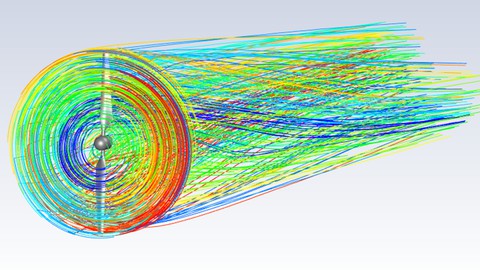

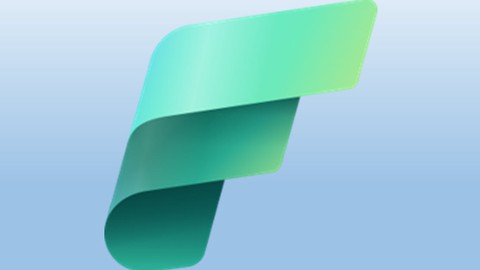
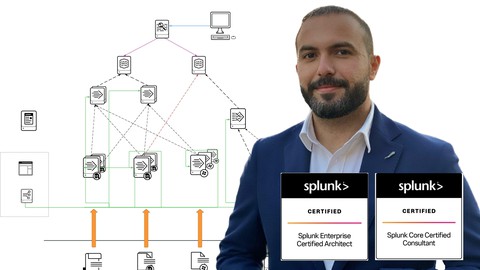








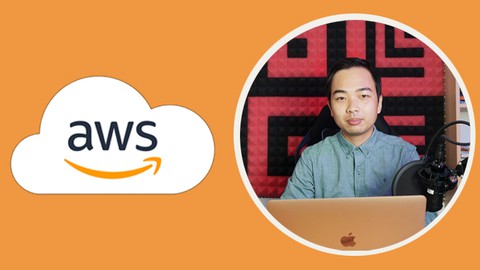
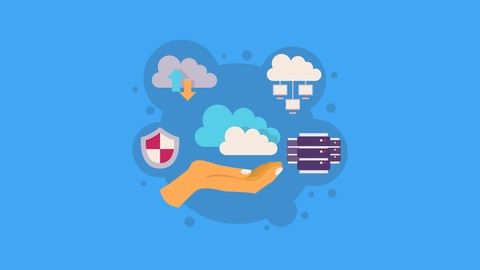
![Java Certification : OCA (1Z0-808) Exam Simulation [2023]](/uploads/courses/udemy/1464072_c364_6.jpg)

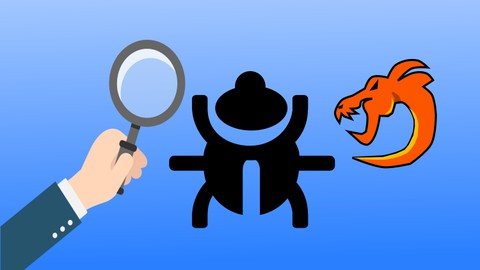
Đánh giá của học viên
Bình luận khách hàng