PCB design with KiCad - updated for KiCad 7
Loại khoá học: Hardware
A course for the world's favorite open source printed circuit board design software.
Mô tả
!!! Now updated for KiCad 7 !!!
I have updated this book for KiCad 7.
For this update, I checked all projects in this course and ensured compatibility with KiCad 7. As expected, everything works :-)
I have replaced existing and added new lectures in sections 1 and 3. I have introduced new lectures in a new section (13) dedicated to the new and updated features of KiCad 7.
-----------------------------
Welcome to KiCad Like a Pro, 3rd edition. This course will help you learn how to design Printed Circuit Boards using KiCad.
KiCad is an open-source, free-to-use, and unrestricted tool for PCB design. It is the world's most popular open-source PCB tool for electronics engineers and hobbyists.
KiCad is supported by a dedicated team of volunteer developers and a growing community of users and contributors.
To create KiCad Like a Pro 3rd edition, I have used KiCad 6 and KiCad 7.
The KiCad development team released KiCad on 7 January 2023. KiCad 7 is full of improvements and new features, building on the success of KiCad 6.
This course will teach you KiCad so that you can use it in your commercial or hobby projects. It takes a practical approach to learning that combines "how-to" content with complete start-to-finish PCB projects.
If you are new to PCB design, this course will help you start from the ground level. If you are an experienced PCB designer, this course will help you transition to KiCad from another tool or an earlier version of KiCad.
Please read the course description and watch the free lectures in the first section to get more information about this course.
I look forward to learning with you!
Bạn sẽ học được gì
Updated for KiCad 7
Printed Circuit Board design using KiCad.
Single, double, and multi-layer board design.
The PCB design process.
The schematic design process.
The layout design process.
How to associate schematic symbols to footprints.
How to create the layout of a PCB.
Important PCB concepts, such as edge cuts, copper fills, mounting holes, soldermask, silkscreen, traces etc..
A detailed knowledge of the KiCad CAD application (its apps, configuration, toolbars, menus, project files etc.).
Project-based learning to ensure mastery of the topics taught.
Yêu cầu
- A Linux, Windows or Mac OS computer.
- An Internet connection.
- A growth mindset.
- Patience to learn to mastery.
Nội dung khoá học
Viết Bình Luận
Khoá học liên quan

Đăng ký get khoá học Udemy - Unica - Gitiho giá chỉ 50k!
Get khoá học giá rẻ ngay trước khi bị fix.





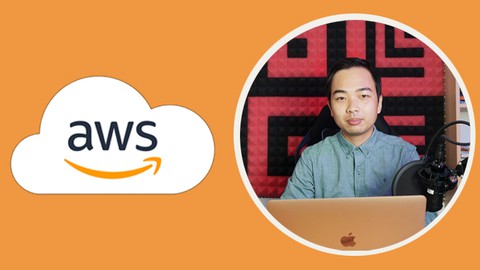
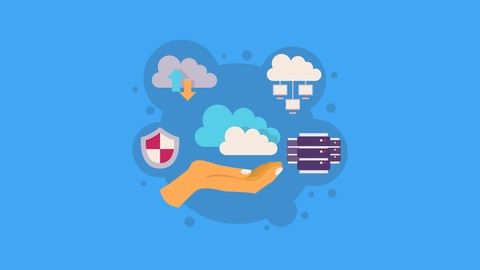
![Java Certification : OCA (1Z0-808) Exam Simulation [2023]](/uploads/courses/udemy/1464072_c364_6.jpg)

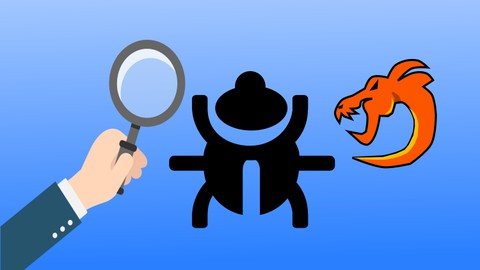


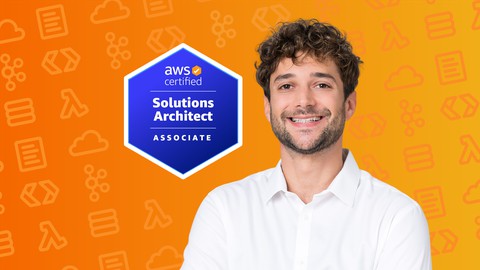

![10 Sample Exams ISTQB Foundation Level (CTFL) v4.0 [NEW!]](/uploads/courses/udemy/3228307_dcb2_10.jpg)
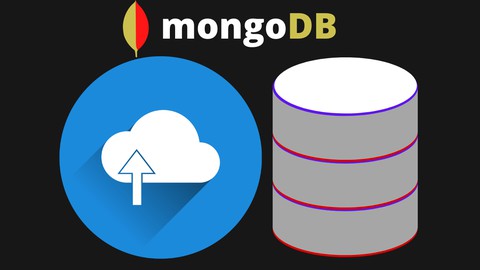
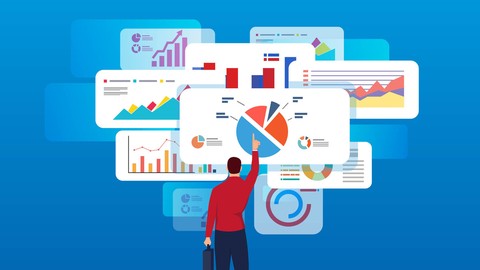
Đánh giá của học viên
Bình luận khách hàng