Mô tả
Course Overview: Houdini FX Mastery
This comprehensive course, "Houdini FX Mastery: From Basics to Advanced Techniques," is designed to empower students with a deep understanding of Houdini, a leading software in the visual effects industry. From foundational concepts to advanced practical applications, the course covers a wide range of topics, ensuring participants can harness the full potential of Houdini for their creative projects.
Section 1: Houdini FX - Unleash The Power of Houdini
In the introductory section, students will become familiar with Houdini's interface and core functionalities. They will learn essential tools and options such as Boole, camera settings, center pivot, and color settings. This section establishes a strong foundation by exploring grid options, hotkeys, and basic scripting attachments. By the end of this section, students will be comfortable navigating Houdini and using its basic tools for various tasks.
Section 2: Houdini Practical - Procedural Modeling Part 1
Building on the foundational knowledge, this section delves into procedural modeling, starting with the outer parts of a watch. Students will learn to create numbers, symbols, and other elements procedurally. This section emphasizes the use of nodes like Polywire, Skin, and Fuse SOP, and covers techniques for creating ramp-based point position controls and channel referencing. By the end of this section, students will have created complex models using procedural methods.
Section 3: Houdini Practical - Procedural Modeling Part 2
Continuing with procedural modeling, this section focuses on more advanced techniques. Students will explore interior modeling, chain reaction setups, and controlling attributes using VEX. They will also learn about point groups, PSCALE, and various attributes. This section includes hands-on projects like modeling gear teeth and implementing matrix instance functions, enhancing students' ability to create intricate models procedurally.
Section 4: Houdini Practical - Soft Body Dynamics
This section introduces students to soft body dynamics in Houdini. Topics include creating and animating wire objects, working with plasticity parameters, and modeling tentacles for simulations. Students will combine different solvers, such as wire and POP solvers, and explore constraints and force objects. By the end of this section, students will be proficient in creating realistic soft body simulations and integrating them with other elements.
Section 5: Houdini Practical - Mastering Destruction
In this section, students will learn the art of destruction using Houdini. They will work with various SOPs and Boolean tools to create breakage, shattering, and fracturing effects. The section covers Voronoi fracture, DOP networks, and packed primitives. Students will also explore constraints, impact data, and adding secondary debris using particles. This section equips students with the skills to create dynamic destruction effects for visual storytelling.
Section 6: Houdini Practical - Cloth Workflow
Focusing on cloth simulations, this section covers the creation and animation of cloth objects. Students will learn about cloth shelf tools, target deformation, and collision geometry. The section includes advanced techniques like combining SOP solvers with cloth solvers and working with stiffness and dampening attributes. By the end, students will be able to simulate realistic cloth interactions and integrate them into their projects.
Section 7: Houdini Practical - VEX Wrangle
This section introduces VEX, Houdini's scripting language, and its applications. Students will learn about variables, custom attributes, and implicit attributes wrangles. They will explore loops, noise functions, and point-based rotation. The section covers advanced topics like creating wave deformers, point clouds, and using matrix instance functions. By mastering VEX, students will enhance their ability to customize and optimize their Houdini workflows.
Section 8: Houdini - Advanced Topics and Tools
The final section covers advanced features and tools in Houdini. Students will explore system requirements, modeling tools, and animation features. Topics include cloudfx, rigging tools, and rendering techniques. The section also delves into dynamics, shader building, and new features in recent Houdini versions. This section ensures that students are up-to-date with the latest advancements in Houdini and can leverage them in their work.
Conclusion
"Houdini FX Mastery: From Basics to Advanced Techniques" is a comprehensive course designed to take students from basic understanding to advanced proficiency in Houdini. By covering a wide range of topics and providing practical, hands-on experience, the course equips students with the skills needed to create stunning visual effects and complex models. Whether you are a beginner or looking to deepen your knowledge, this course offers a thorough exploration of Houdini's capabilities, preparing you for a successful career in the visual effects industry.
Bạn sẽ học được gì
Navigate the Houdini FX interface efficiently.
Create and manipulate 3D models and environments.
Utilize procedural generation for dynamic effects.
Implement realistic physics simulations.
Master particle systems for complex animations.
Use VEX scripting for advanced control and customization.
Integrate Houdini FX with other software in a production pipeline.
Optimize scenes for rendering and performance.
Develop and showcase a professional demo reel.
Yêu cầu
- Basic Computer Skills: Familiarity with using a computer, managing files, and basic navigation.
- Operating System Knowledge: Understanding of the operating system on which Houdini FX will be installed (Windows, macOS, or Linux).
- Prior Experience with 3D Software (Recommended): Basic knowledge of any 3D modeling or animation software (e.g., Blender, Maya) will be beneficial but is not mandatory.
- Hardware Specifications: A computer that meets the minimum hardware requirements for running Houdini FX smoothly.
- Software Installation: Ability to install and configure Houdini FX on your computer (guidance will be provided in the course).
- Enthusiasm and Commitment: A passion for learning and creating visual effects, and the commitment to dedicate time and effort to complete the course tasks and projects.
Nội dung khoá học
Viết Bình Luận
Khoá học liên quan

Đăng ký get khoá học Udemy - Unica - Gitiho giá chỉ 50k!
Get khoá học giá rẻ ngay trước khi bị fix.








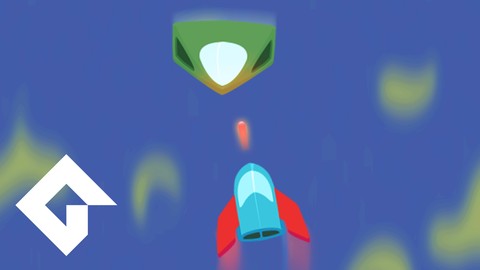



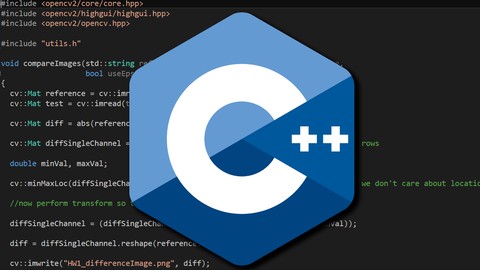
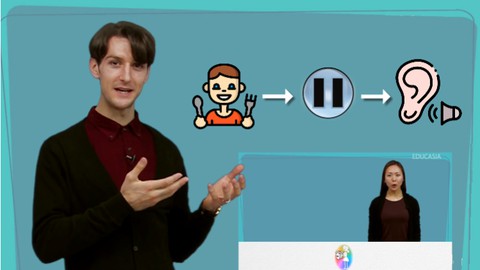



![[今更聞けない!] 損しないための社会人マナー・ビジネスマナー講座](/uploads/courses/udemy/2016490_857b_2.jpg)
Đánh giá của học viên
Bình luận khách hàng