Game Asset Bootcamp - Blender - Unreal Engine 5 - Unity
Loại khoá học: 3D & Animation
Learn Game Asset Creation: Learn to create Rigged and Textured Game Assets in Blender for Unreal engine 5 and Unity 3D
Mô tả
Welcome to Game Asset Bootcamp – Blender 3x – Unreal Engine 5 – Unity – the complete Game Asset Modelling, Game Asset Texturing, Game Asset Rigging, the complete Game Asset creation course, the only course you’ll need to 3D model, rig and animate game assets for use in your games. We use Free Substance Painter Alternatives when texturing the Asset. Learn to create Rigged and Textured Game Assets in Blender. Blender is the free and open source alternative to Maya & 3Ds Max.
This hugely popular course has had great success teaching students game asset creation on Udemy!
Packed with over 6 hours of video training this is the most comprehensive course you need to learn the workflow of game asset creation.
Even if you have no 3D experience, this course will teach you to be successful in game asset production
Here’s how:
The course is taught by a top instructor with almost 100,000 students
No previous 3D experience required, get experience using the very basic tools right through to the more advanced
Learn the right skills to start creating game assets efficiently in Blender
Learn the production pipeline for your game asset production
3D software doesn’t need to be hard to master. Learn the right tools and workflows for your asset creation pipeline
Save yourself time by learning the smart workflows from blender to game engines
This course takes you step – by – step through engaging video tutorials and teaches you everything you need to know about game asset production in Blender
We 3D model in Blender then look at two alternative texturing application, ArmorPaint and then Quixel Mixer to give a comparison of the workflow. We then import the assets into Unreal Engine 5 and Unity 3D. As a bonus section we setup the send to Unreal add-on for one click import into Unreal engine 5.
The course covers the baking tools within Blender to bake normal, curvature, AO and colour ID masks for use when texturing.
Some of the topics covered during the course include:
3D modelling, 3D rigging & 3D Animation workflows in Blender
Non destructive workflows for game asset creation
Rigging the asset in Blender
Creating an animation and exporting as an action with the asset
Texture Painting the asset in Quixel Mixer
Texture painting the asset in ArmorPaint
Seamless import into game engines
Setup of Animation Blueprint to Play the Animation
Some of the technology & tools we cover include:
The free and open source software blender
Quixel mixer
ArmorPaint
Unreal engine
Unity
Send to Unreal Add-on
Some of the topics covered during the course include:
Texture Baking
Normal Maps
Curvature Maps
AO Maps
Colour ID
Symmetrise Tool
Align Edge Loops
Rigging
Keying Set
Add Key Frames
Clearing out Transformations
Mirror Modifier
Combine
Snap Vertices
Order of Selection
Boolean Modifier
Solidify Modifier
Shrink Flatten Tool
Align Objects Using the 3D Cursor
Align Rotation Snap Setting
Object Origins
Ngons to Quads
Knife Tool
Transfer UV Maps
Scene Statistics
Texel Density
Texture Resolution
Automatically Pack the UV’s
Lightmap
OBJ File
CCO Texture Library
Send to Unreal Add-on
So what are you waiting for.
Click the BUY NOW button and learn the smart workflows for your game asset production!
Bạn sẽ học được gì
Yêu cầu
Nội dung khoá học
Viết Bình Luận
Khoá học liên quan

Đăng ký get khoá học Udemy - Unica - Gitiho giá chỉ 50k!
Get khoá học giá rẻ ngay trước khi bị fix.




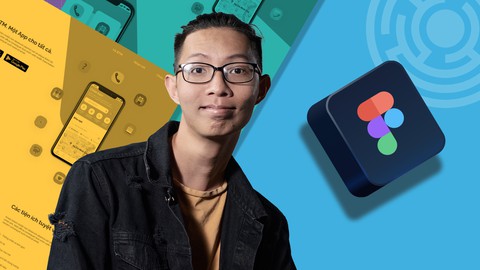



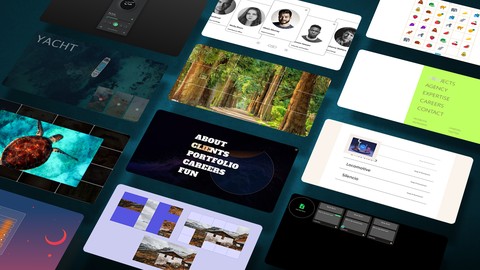
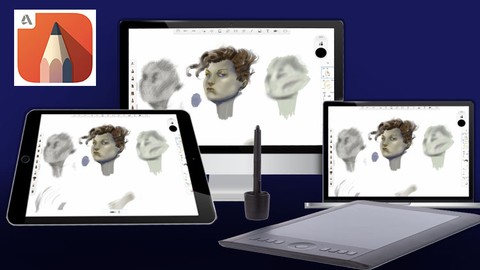


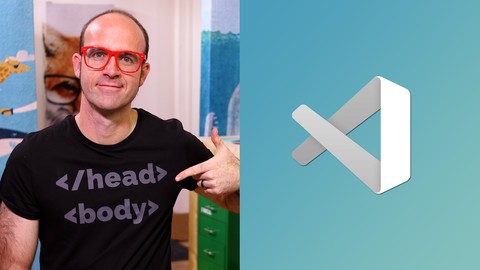
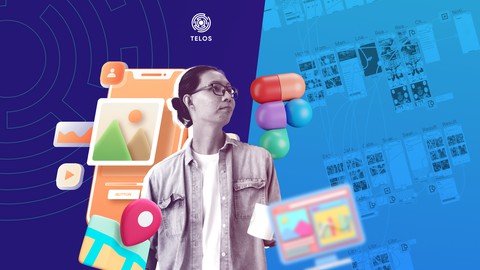

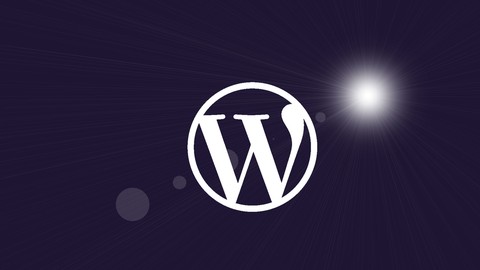


Đánh giá của học viên
Bình luận khách hàng