PL-300 certification: Microsoft Power BI Data Analyst
Loại khoá học: Finance Cert & Exam Prep
Learn skills for Microsoft PL-300 certification using the free Power BI Desktop. Power Query, DAX, M, more. (Was DA-100)
Mô tả
This course covers the content required for the PL-300 certification exam. It has been updated in line with the March-June 2023 User Interface update for Power BI Desktop on-object interaction, and the PL-300 exam updates as of 22 August and 27 October 2023.
What do students like you say about this course?
Girma says: "This is another great course taught by the instructor – well-paced, every important aspects of Power BI are discussed in detail. I gained the real power of Power BI in this course."
Mohan says: "Another Excellent course by Mr Burton. This course can be used as a refresher , manual reference to review, understand and use Power BI tools efficiently. Explanations are very clear and crisp. Can help from Beginner to Intermediate level learning."
Andrew says: "I took a similar Power BI course through my work and I think this one is better. Highly recommend this training. I am a Lead ERP Financial Systems Analyst who worked mostly with Oracle BI tools. Company wants to go in a different direction so I am learning Power BI."
Do you already use reporting software such as Access, SSRS, Tableau or WebI? Or is this your first reporting software tool? Either way, welcome.
In this course, learn the skills that Microsoft want you to know, and add another tool to your CV, and even go for the Microsoft Power BI certification.
Power BI is one of the most requested reporting tools that are requested in the job market, and the ability to being able to use it now could be very useful for your current work, and your next job hunt.
This course comes in four parts:
Part 1 - Creating Visualizations (also known as Visualize the Data, and Analyze the Data)
We'll download and install for free Power BI Desktop. We'll start by creating our first visualizations (vizzes) and investigate the Power BI interface.
We'll look at the various visualisations available, and go through their common properties. We'll create maps, hierarchies, KPIs, guages, and all sorts of chart types.
Part 2 - Get and Transform Data (also known as Prepare the Data)
We see how data can be transformed, saving you time in analysing the data. We'll look at sorting and filtering, split columns, and other transform activities. We'll merge, append and combine queries together. We'll Pivot and Unpivot, and transform text, numbers, dates and times, and create custom columns using the M language.
Part 3 - Refining the model (also known as Model the Data)
We'll see how relationships can be made through multiple tables, and refine the data with custom columns and measures using the DAX language.
Part 4 - Power BI Service
We'll then publish our visualisations onto the Power BI Service (which you can sign up for free), and then from your reports create dashboards. With the Power BI Pro (for which you can get a free trial), you can also create workspaces and apps.
The course will take around 28 hours to complete, but completing this will enable you to create vizzes, dashboards and stories of your own, and know how to overcome common problems.
The course increases in difficulty slowly, so you'll create for instance a table or basic bar chart, then turn it into a stacked bar chart, and investigate more of their properties, step by step.
The course is fairly relaxed - there will be a few "wrong turns", so you can see what problems might arise, but every lesson works towards an end goal at a relatively slow pace, so you can follow on your own computer easily. I assume that you know how to use a computer, including installing programs, but the actual analysis will be at a basic level, and I'll introduce every component as we go on.
At the end of the course, you can download a certificate of completion, so you can show everyone your new-found skills, and be able to start creating analyses for yourselves. And with a bit of practice, you could also go for the official Microsoft PL-300 exam - wouldn’t that certificate look good on your CV or resume?
Bạn sẽ học được gì
Download for free and install and run the full version of Power BI Desktop, the BI and analysis software.
Be able to create analyses, such as line charts, stacked bar charts, or geographic analyses using maps.
You will be able to format numbers and dates, and add labels, tooltips and animation.
You will be able to Get and Transform multiple sources of data, including merging multiple files from a folder, pivoting and unpivotting.
Building and refine models, including adding calculated columns and measures.
You will learn the important M and DAX functions, to enable you to build your own formulas.
Yêu cầu
- Before you begin this course, you should have a computer with access to the internet, and be able to install Windows programs.
- You will need Windows 8.1, 10 or 11 or Windows Server 2012 R2 or later, to install the Power BI Desktop program.
- That's it! The more experience in reporting using other packages including Excel, the better, but it is not essential.
- If you have a Mac, then you will need to be able to either dual-boot into Windows, or use Parallel Desktop boot into Windows. However, Mac users can use the Power BI Service, and be able to do most of Part 1 and Part 4 of this course.
Nội dung khoá học
Viết Bình Luận
Khoá học liên quan

Đăng ký get khoá học Udemy - Unica - Gitiho giá chỉ 50k!
Get khoá học giá rẻ ngay trước khi bị fix.

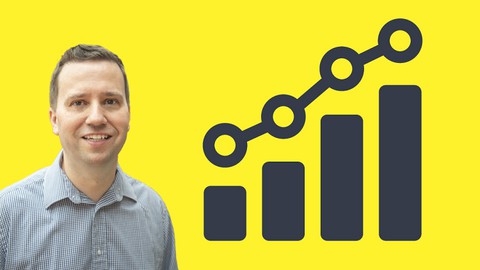
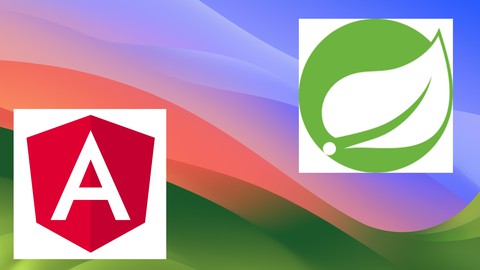
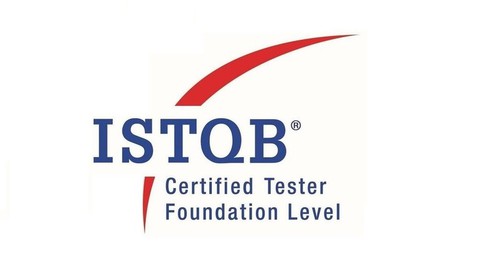
![[NEW] Spring Security 6 Zero to Master along with JWT,OAUTH2](/uploads/courses/udemy/3485044_ef54_2.jpg)



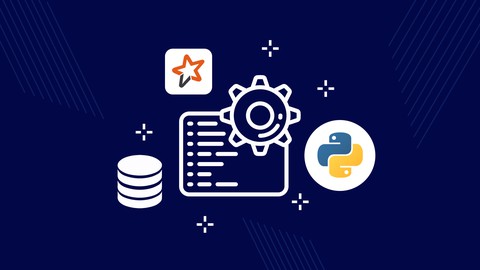




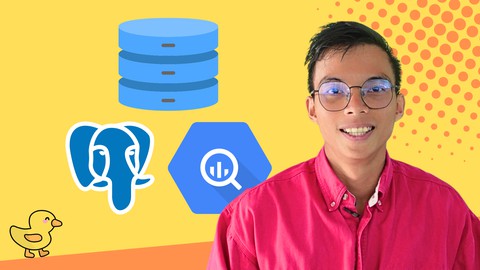
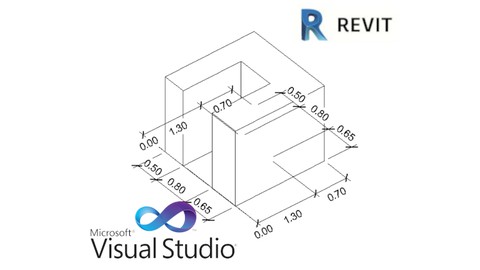



Đánh giá của học viên
Bình luận khách hàng